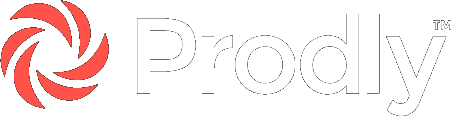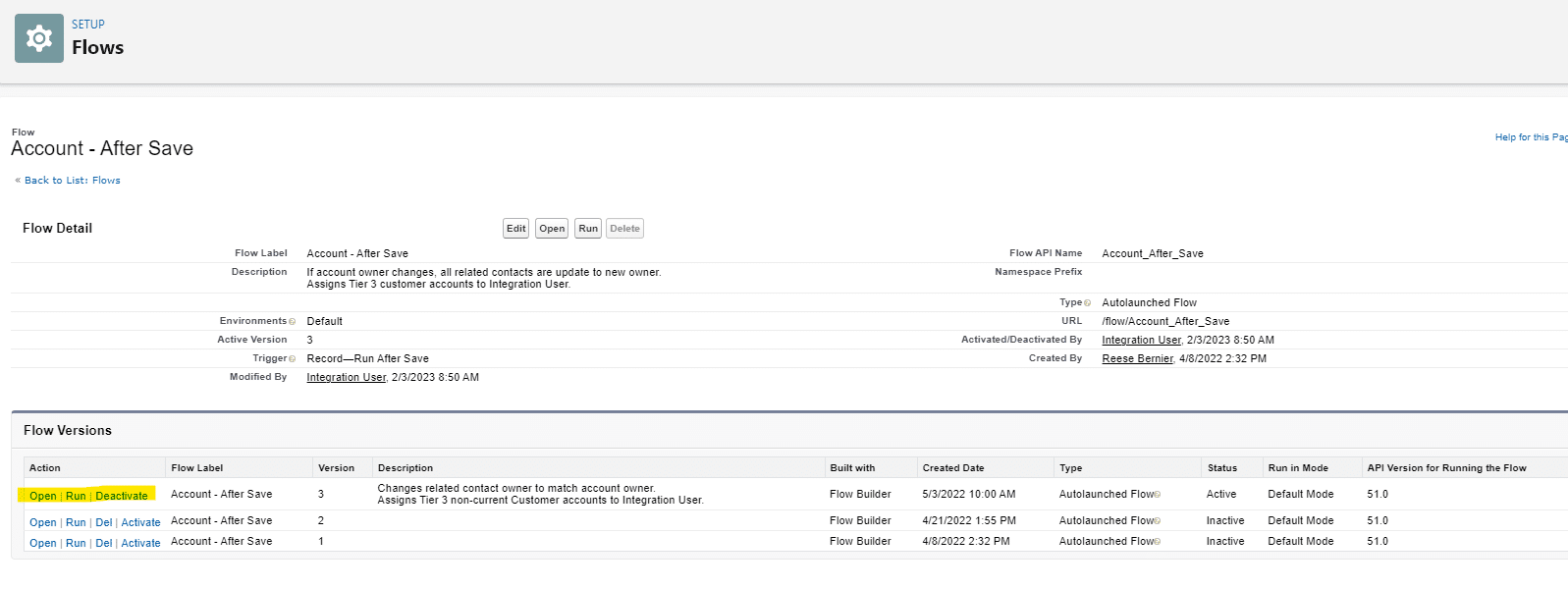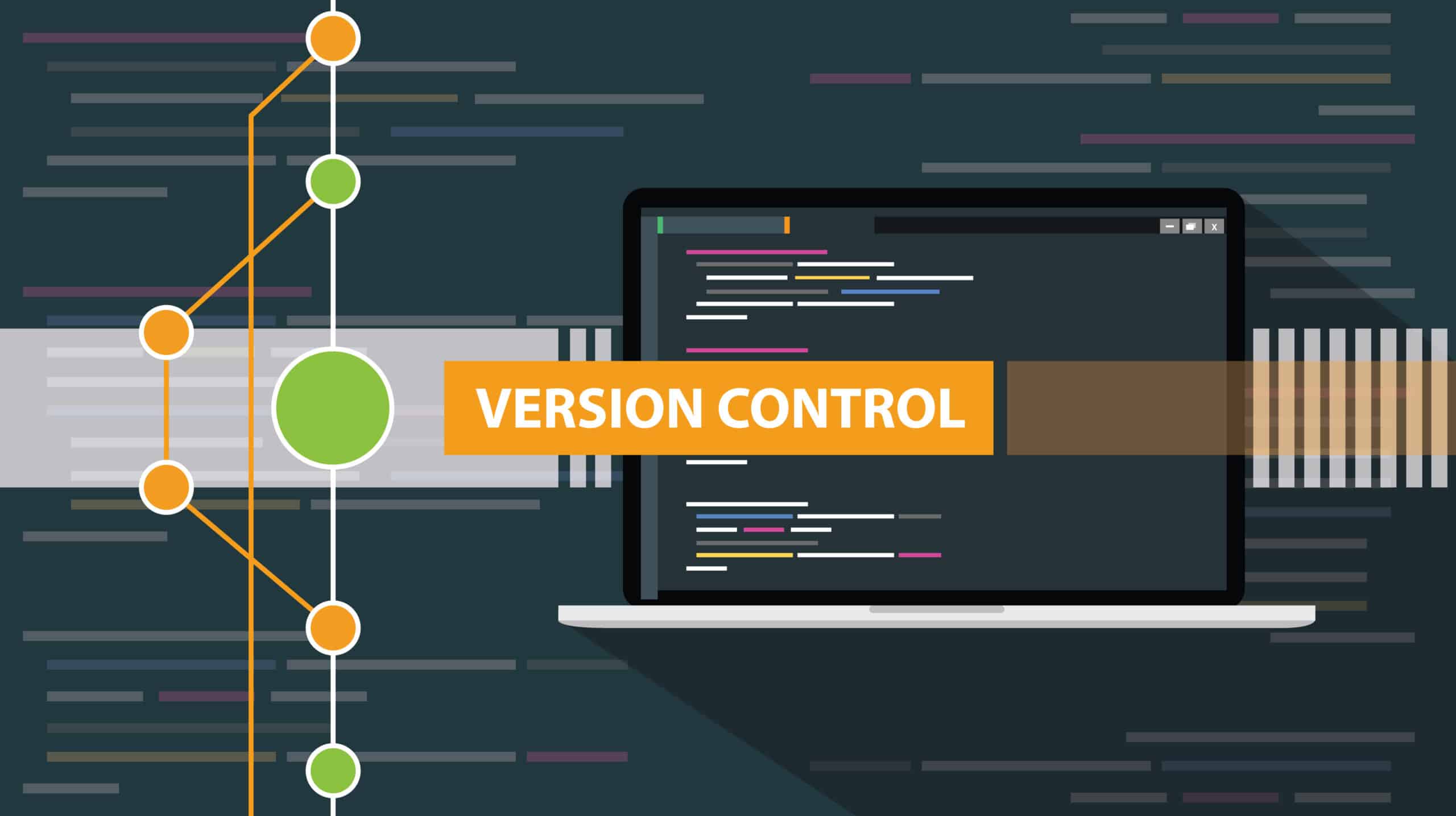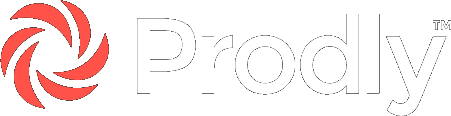Tag Archives: Version control


Benefits of Version Control for Salesforce CPQ
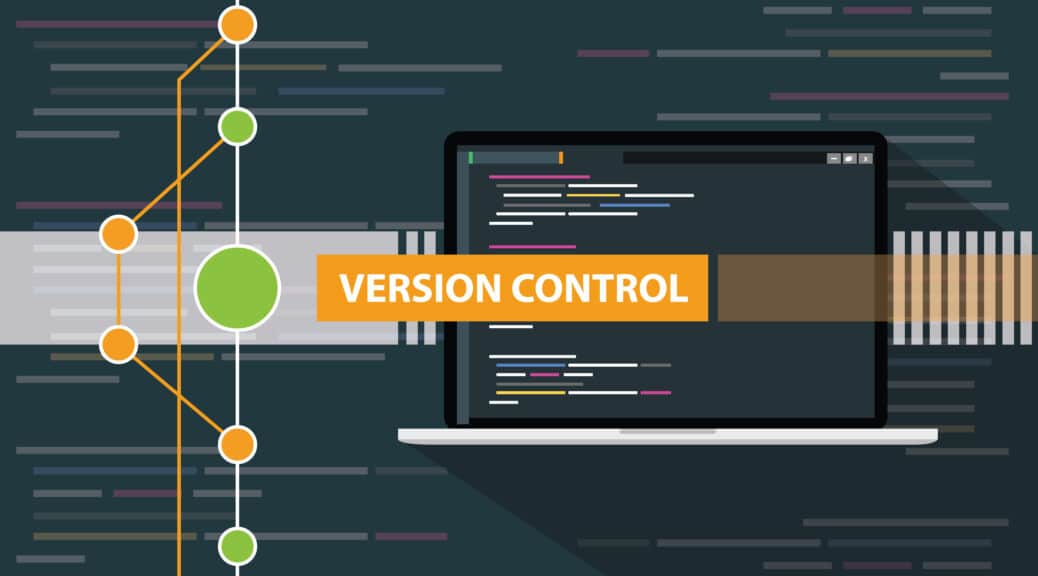
Versioning and Backup in Salesforce

Version Control: What Salesforce Admins Need to Know
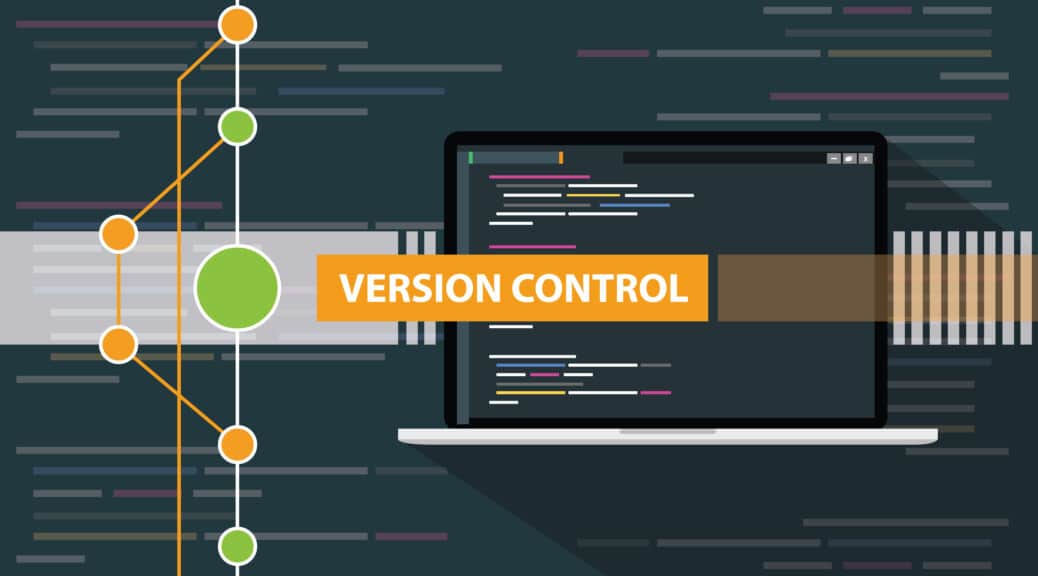
What Is Version Control and What Are Its Benefits?
A version control system (VCS) tracks and manages the changes you make to your data and configuration data. It’s critical to managing changes in low-code Salesforce apps that use complex configuration data, like Salesforce CPQ and Field Service Lightning.
A VCS offers many benefits, including faster iterations and configurations, improved collaboration within teams, and enhanced compliance.
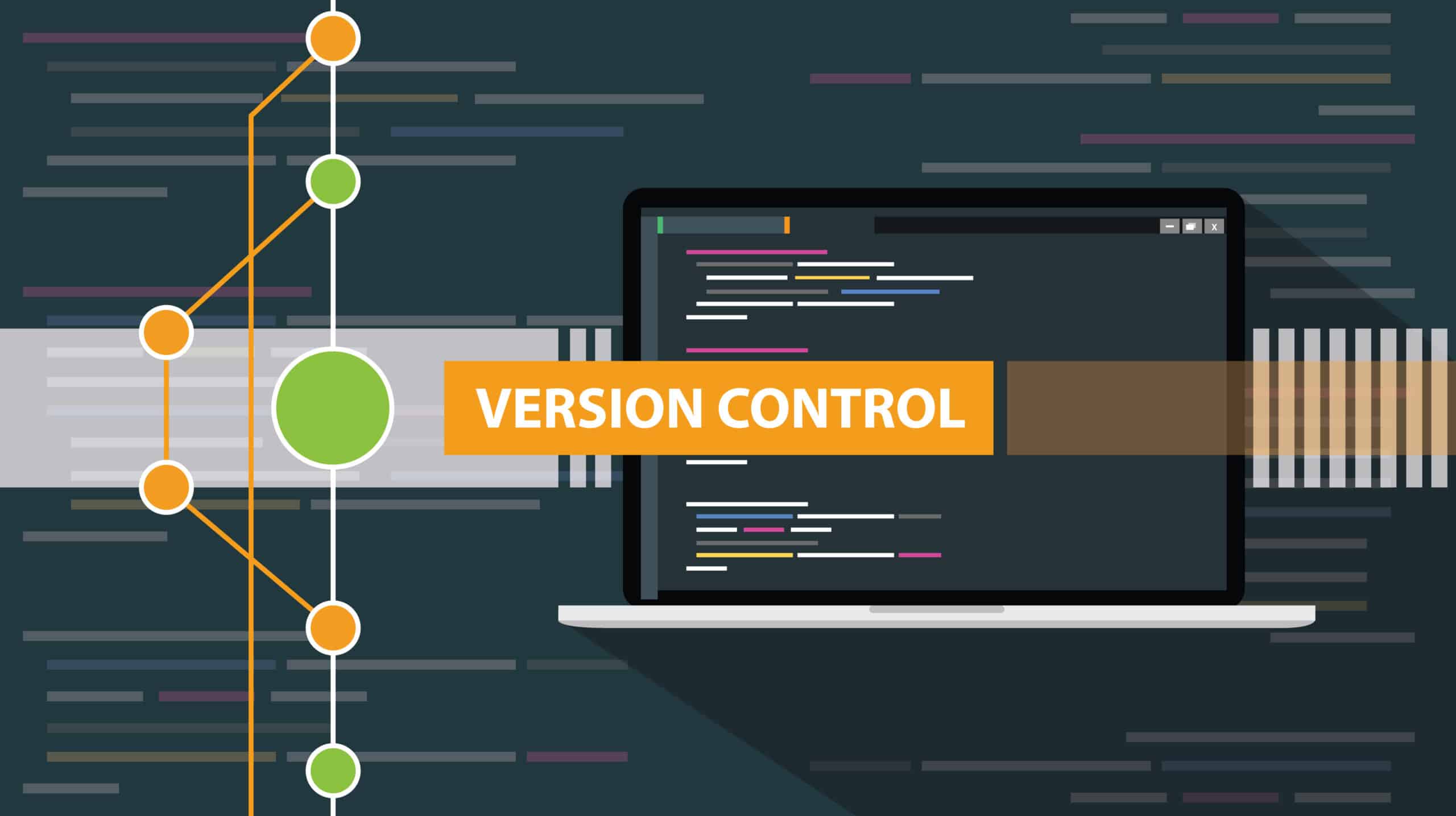
What Is Version Control?
Ever wish you could roll back changes you just made to your production org in error? How about being able to track the revision history of your changes over time?
Version control (also known as revision control or source control) is a methodology that resolves data control and management scenarios like these.
A VCS tracks and manages the changes you make to your data. In Salesforce apps that use configuration data, tracking changes as you move the data from Developer sandbox to QA to UAT to production is paramount.
Especially in DevOps, where your changes occur fluidly, dynamically, and rapidly, version control is an essential component of configuration data management. That’s why it’s increasingly becoming a necessary element of the release management process.
The Benefits of Prodly With Version Control
Prodly with version control makes agile development a reality for complex, low-code Salesforce apps. Unlike other version control offerings for Salesforce, Prodly manages your configuration data, which makes it perfect for Salesforce CPQ, FSL, Billing, and B2B Commerce.
Prodly version control combines the power of Salesforce orgs and VCS branches. Using Prodly version control as your single source of truth has the following benefits when compared to traditional in-org development:
- You can iterate and configure faster in a truly agile environment.
- It improves collaboration within and amongst teams.
- You can ship complex configuration features faster.
- You can identify conflicts head on.
- It provides a full change history and audit trail.
- It allows you to maintain SOX compliance.
- You can easily roll data back to prior states.
How Does Version Control Work in Salesforce?
Version control in Salesforce works like this:
The initial master data commit retrieves your configuration data from your Salesforce production org and stores it in the VCS. At that point, the data in the VCS becomes your single source of truth. Going forward, you initiate all changes to data in your production org through the VCS.
A version in the VCS is a snapshot of your data at a given time. You check data out of the VCS, update it, and check it back in, creating a new version against which further changes are made. Then, if needed in the future, you can roll back your data to any version.
The VCS records all the changes you make so you can easily roll back to an earlier version if necessary due to a bug. At the same time, this change tracking creates an audit trail you can use for compliance purposes.
Does the VCS Replace My Deployment System?
You might be wondering whether the VCS replaces your deployment system. The short answer is no, it does not.
The VCS works in conjunction with your deployment system through a concept called branching. A branch is a snapshot of your data created in the VCS and then deployed to a separate Salesforce sandbox or development org.
Similar to how you likely work now, you develop your new features in the separate org to protect the data in your production org. When you’re ready, you check the changes back into the VCS branch, merge the branch back into the master, and deploy the changes to your production org.
To learn more about Prodly, request a demo.